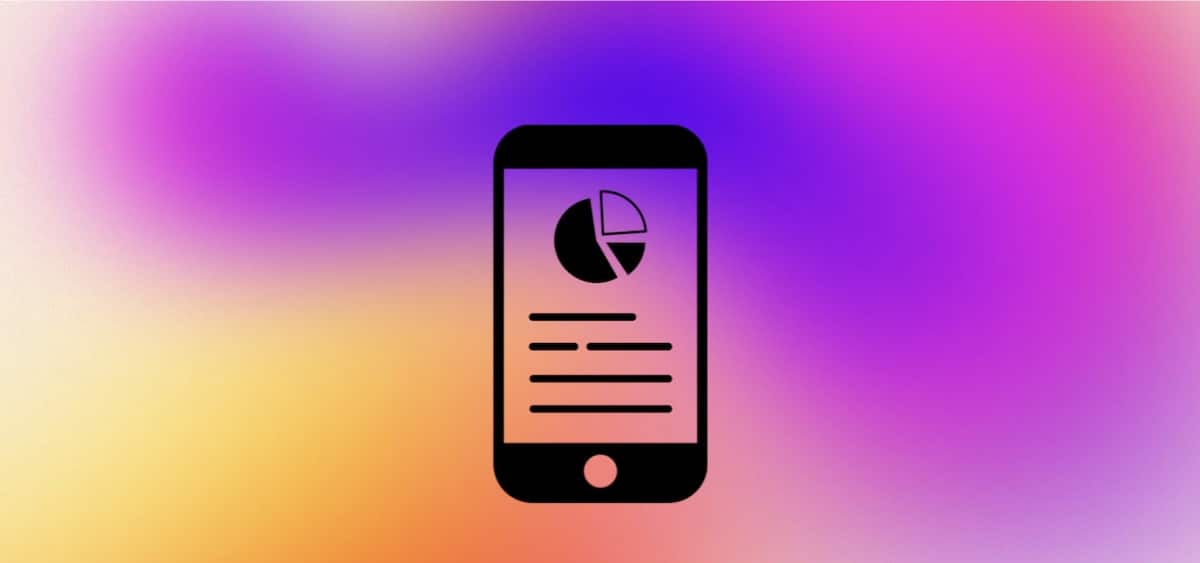On long commutes or journeys, the desire to take out your phone and stream some content to quell the boredom is often too much of a temptation to ignore. Without a stable Wifi connection though, you'll be reliant on mobile data. But how much data does streaming use?
How is mobile data measured?
Mobile data is the internet connectivity provided to your device by your mobile network provider. Mobile data is measured in Megabytes (MB) and Gigabytes (GB), with 1,000 Megabytes equating to 1 Gigabyte.
How much mobile data you have depends on your phone plan. Typically, it will either expire, rollover, or renew each month depending on whether you're on Pay As You Go (PAYG) or a monthly contract.
If you use up all your allowance before the month is out, you can purchase additional data to tide you over, but this can be expensive and is only recommended as a last resort.
For this reason, it's a good idea to have an understanding of how much mobile data you're using when you aren't connected to wifi.
Aside from streaming, what else uses up my data?
Even if you're not using mobile data to stream content, your allowance might still be being used up in other ways. For example, apps on your phone may automatically update without your knowledge. Depending on the app and type of update being installed, this could use anywhere from between 50MB to more than 2GB of data.
Similarly, email, as well as any social media apps you have on your phone can all be constantly refreshing, updating, and downloading in the background in order to send you push notifications. All these functions could be eating up your data without you knowing.
For this reason, at times when you know you'll be reliant on a mobile internet connection, you want to ensure you have automatic updates and push notifications disabled on your device. This can be done via the settings on your smartphone.
How much data does live streaming use?
Streaming content uses more data than streaming just audio. How much data being used depends on factors such as the length of the video you're watching and the resolution it's being played back in.
Most popular streaming services will playback (or stream) the content you’re watching in High Definition (HD), regardless of how much mobile data you have available.
Below, are some figures for how much data is required across various streaming apps and services depending on the type and length of video being watched.
10 minutes of a YouTube video
| Resolution | Data Required |
| 480p (Standard Definition) | 93.75MB |
| 720p | 310MB |
| 1080p | 506MB |
| 4K (Ultra High Definition) | 2.6GB |
Netflix
| Video Length | Resolution | Data Required |
| 30 Minute TV Show | SD/HD | 500MB/1.5GB |
| 1 Hour TV Show/Film | SD/HD | 1GB/3GB |
| 2 Hour Film | SD/HD | 2GB/6GB |
| 3 Hour Film | SD/HD | 3GB/9GB |
Disney+
| Video Length | Resolution | Data Required |
| 30 Minute TV Show | HD | 1GB |
| 1 Hour TV Show/Film | HD/4K HDR | 2.2GB/5.1GB |
| 2 Hour Film | HD/4K HDR | 4.4GB/10.2GB |
| 3 Hour Film | HD/4K HDR | 6.6GB/15.3GB |
How much data does music streaming use?
Compared to video, streaming music uses far less data. A music streaming service like Spotify will demand anywhere between 2MB - 150MB of data per hour depending on whether you use standard or premium settings.
How much data does online gaming use?
Surprisingly, gaming online doesn't require nearly as much data as streaming videos. Depending on the game, an hour of play will only use between 40 - 250MB worth of data.
So, the next time you're on a long journey and looking for a distraction, opting for an online gaming session may be the more economical choice over streaming the latest series on Netflix.
Using mobile data vs Wifi
When comparing mobile data to Wi-Fi, there are of course pros and cons to both. If you're out and about, you may not always be able to connect to a secure wifi network. Likewise, you may be at home when your wifi connection suddenly drops out. In these situations, mobile data can be a lifesaver.
However, unlike most home internet plans that include unlimited broadband as standard, mobile data is almost always capped. Mobile data allowance is also generally much more expensive than a standard Wifi broadband deal.
Therefore, although mobile data can be a convenient way to access the internet when you really need it, it likely isn't suitable as a full-time replacement to Wifi.
Change the video quality playback settings in streaming apps to help control your usage
Below are listed a number of popular mobile streaming apps and how to update the video quality playback settings.
Disney+
- Open the Disney+ app
- Tap your profile icon and navigate to App Settings
- To adjust your usage while streaming over Wifi, select 'Wifi data usage' and the option that best suits your needs.
- To adjust your usage while streaming using cellular, select 'Mobile data usage' and the option that best suits your needs.
HBO Max
HBO Max automatically adjusts the video quality based on your network bandwidth and connection speed.
The ability to change video settings manually is currently not available.
Netflix
Similar to HBO Max, Netflix will automatically adjust the quality of your video based on your connection speed and bandwidth. However, unlike HBO Max, Netflix allows you to change the video playback settings by doing the following:-
- Sign in to your Netflix account
- From the lower right, tap 'My Netflix'.
- Tap 'More' in the upper-right.
- Select 'App Settings'.
- Under 'Video Playback', select 'Cellular Data Usage'.
- Choose your preferred settings.
To adjust the playback quality of data you've already downloaded, switch Wi-Fi Only on or off under Downloads.
Paramount+ (Plus)
You can change the playback settings with Paramount+ on your Android or iOS device by taking the following steps:
- Open the Paramount+ app on your Android or iOS device.
- Tap on any TV show or movie you want to watch.
- On the top right corner of the screen, tap on the cogwheel icon to open up settings.
- In the video quality option, select Auto, Low, Medium, or High to determine the stream.
To change the video quality of any already downloaded content on your mobile device:
- Tap on the 'More' button.
- Select 'Settings'.
- Scroll down to 'Download Video Quality'.
- Choose between Standard Definition (SD) or High Definition (HD).
Amazon Prime Video
Amazon Prime Video automatically adjusts the video quality based on your network bandwidth and connection speed. To manually change streaming playback quality:
- Open the Prime Video app.
- Click on the cogwheel at the top to open Settings.
- Select 'Stream Download' and then 'Stream Quality'. You should see several quality options: Good, Better, Best, and 'Highest Quality'.
- Select the option you prefer.
YouTube
To change the streaming quality output on any Youtube video while watching on your smartphone, tablet, computer or TV:
- On the video you're playing, select the cogwheel in the top right corner to open settings.
- Select 'Quality'.
- Select your preferred video playback quality.
How much mobile data do I need?
Although most streaming platforms will automatically adjust the audio or video quality of your stream depending on the type of connection you have available, it's always advised to keep an eye on your usage, especially if you're not on a plan with unlimited data.
You can monitor your mobile data usage by logging into your provider's app or website. If you're finding that you're burning through your data too quickly, you can always purchase data packs to top-up your allowance. Keep in mind however, that this can become very pricey very quickly.
If you're constantly running over your allowance, we recommend upgrading your PAYG or contract to something that offers more data, as this will be more cost effective than constantly purchasing data packs.
Compare broadband deals
We find deals from all the top providers and help you switch.